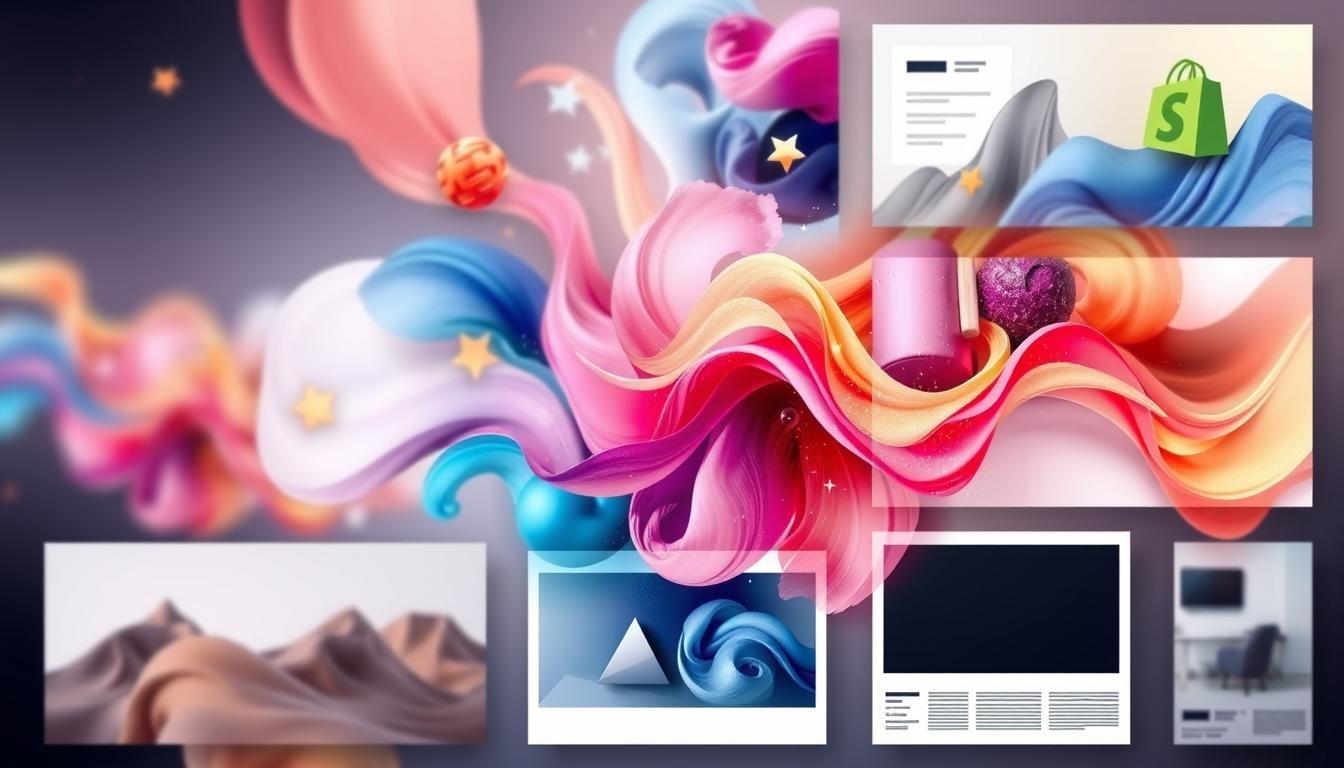Did you know a one-second delay in page load time can cut conversions by 7%? Shopify image optimization is key for more than just speed. It also boosts user experience, SEO, and sales. Shopify’s docs say optimizing images is vital for better store performance. Google studies show faster sites keep users longer and engage more.
To lead in ecommerce, focus on your image handling and display. This guide will show you how to improve Shopify images for a faster, smoother store. You’ll learn about the best image formats and lazy loading. These tips are for everyone, from newbies to pros, to enhance your store’s performance.
Key Takeaways
- Understand the impact of image optimization on page load speed and conversions.
- Learn the importance of choosing the right image formats for your Shopify store.
- Discover how compressing and merging images can enhance website performance.
- Implement responsive images to adapt to different screen sizes.
- Utilize lazy loading to improve initial page load times.
- Optimize alt attributes to boost SEO rankings.
- Utilize image sitemaps for better search engine indexing.
What is Image Optimization?
Image optimization is key for any online store, like Shopify. It makes sure images load fast and look good. This boosts your site’s speed, SEO, and customer happiness.
Definition and Importance
Optimizing images means making them smaller without losing quality. This makes your Shopify store load quicker. Faster sites rank better in search engines and keep users interested.
Three Main Elements
Optimizing images involves three main steps:
- File Format: Pick the right format like JPEG, PNG, or WEBP. Each is best for different images.
- Compression: Compressing images makes them smaller without losing too much quality. Tools and software help with this.
- Dimensions: Make sure images fit your store’s needs. This ensures they look right on all devices.
Impact on User Experience and SEO
Image optimization greatly affects user experience and SEO. Fast loading times keep users happy and reduce them leaving your site. Slow sites can make users leave quickly, hurting your site’s performance.
Google also looks at page speed when ranking sites. Optimizing your images shows Google your site is well-kept. This can help your site show up more in search results.
Choosing the Right Image Format
Choosing the right image format is key for showing high-quality images on your Shopify store. It’s important to balance image quality with fast page loading. We’ll look at the differences between raster and vector images, popular formats, and what’s best for Shopify.
Raster vs. Vector Images
Images are either raster or vector. Raster images, like JPG and PNG, have fixed pixels and are great for photos. Vector images, on the other hand, use math and are perfect for logos and icons that need to be scaled without losing quality.
Popular Formats: JPG, PNG, WEBP, AVIF
Knowing about popular image formats helps pick the best one for your Shopify store:
- JPG: Very versatile, good for photos but can lose quality with compression.
- PNG: Has transparency and is great for graphics, but can make pages load slower.
- WEBP: A modern format with better compression and quality, ideal for fast loading.
- AVIF: The newest format, offers better compression and quality than WEBP, but is less compatible.
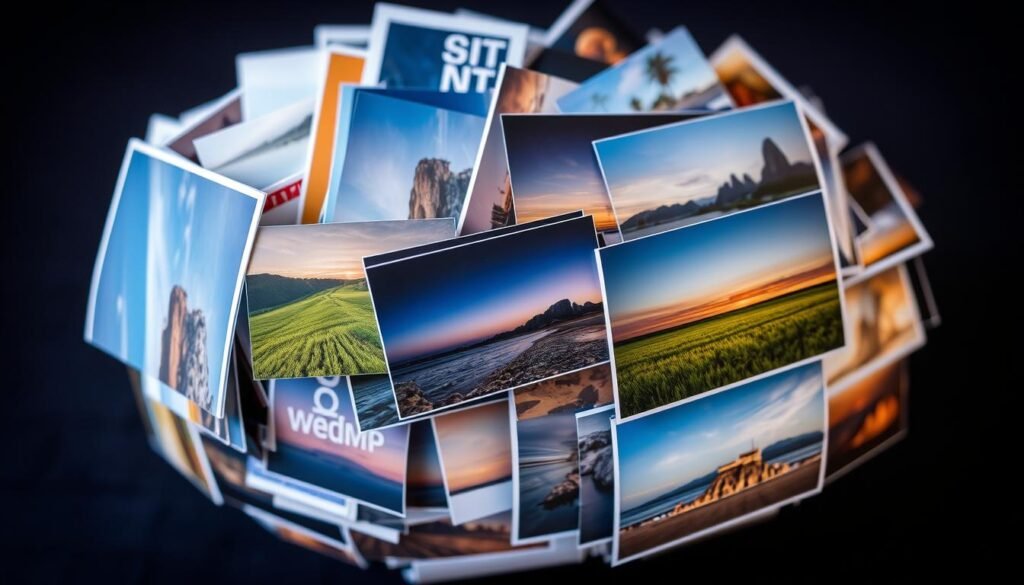
Format Recommendations for Shopify
For the best performance on Shopify, choose the right image format. Here are some tips:
| Use Case | Recommended Format |
|---|---|
| Product Photos | WEBP Shopify or JPG |
| Graphics and Logos | PNG |
| Marketing Banners | WEBP |
| Animated Images | AVIF |
Using the right image format can boost your website’s speed and user experience. It can also help your SEO rankings. For more on increasing conversions, check out this resource on scarcity tactics.
1. Compress and Merge Images
Handling images well is key for a fast Shopify site. Using *Shopify image compression* helps a lot. It makes images smaller without losing quality, which speeds up your site.
Many people don’t realize how big images can slow down a site. A study by HTTP Archive shows big images can hurt page loading times. This can lead to fewer sales. Using *Shopify image compression* helps fix this problem.
There are many tools and apps for Shopify that make image optimization easy. Tools like TinyPNG and Optimizilla are great. They make images smaller while keeping them looking good.
- TinyPNG: Works well for PNG and JPG images.
- Optimizilla: Lets you process many images at once and adjust quality.
- Smush: A WordPress plugin that also works with Shopify through other solutions.
Shopify has a tutorial on using these tools. You can use the built-in image editor or add plugins. Shopify’s documentation also shows how to set up tools for automatic image compression. This makes optimizing images easier.
“Optimized images not only make your site better for users but also help with SEO,” says Shopify’s tech team.
Merging images can also help make your site load faster. You can combine images using CSS sprites. This method is effective for *boosting Shopify site with optimized images*.
Here’s a quick look at some popular tools:
| Tool | Formats Supported | Key Features |
|---|---|---|
| TinyPNG | PNG, JPG | Batch processing, API support, High-quality compression |
| Optimizilla | Various | Adjustable quality settings, Multiple file support |
| Smush | JPG, PNG, GIF | Automatic compression, Integration with WordPress |
Using these strategies and tools can really improve your store. Optimized images make your site load faster. This makes your site more efficient and *boosts Shopify site with optimized images*.
2. Use Responsive Images
Responsive images are key for a smooth Shopify store on all devices. They make sure your images fit the screen perfectly, speeding up your site. Adding a Content Delivery Network (CDN) boosts these benefits even more.
Importance of Responsive Images
Responsive images adjust to any screen size, making your visuals clear and quick to load. This makes your store work well on any device. It also keeps visitors interested and makes your store more welcoming to everyone.
Implementing Responsive Images in Shopify
To add responsive images in Shopify, start with the <picture> element and srcset attribute in your HTML. This lets you show different images based on screen size. Shopify’s guide helps you make sure your images look great on all devices.
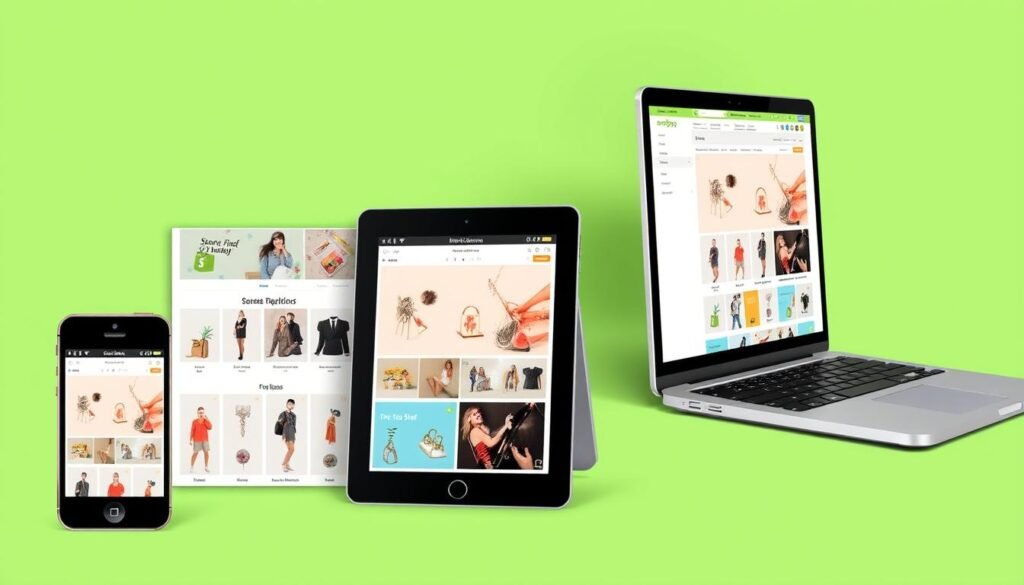
Using a Content Delivery Network (CDN)
A CDN for Shopify makes your store run faster. It spreads your images across servers worldwide, cutting down on wait times. This is a big help for users from different places. Combining a CDN with responsive images makes your store even faster and more enjoyable for shoppers.
| Feature | Responsive Images | CDN for Shopify |
|---|---|---|
| Improves Load Times | ✅ | ✅ |
| Enhances User Experience | ✅ | ✅ |
| Optimizes for Multiple Devices | ✅ | ❌ |
| Reduces Bounce Rates | ✅ | ✅ |
Responsive images and a CDN make your Shopify store top-notch. They ensure your visuals are perfect for every customer, wherever they are. This combo creates a fast, efficient, and visually stunning shopping experience.
3. Employ Lazy Load Images
Lazy loading is key for better web performance, vital for e-commerce sites. It’s about making your Shopify product images load faster. This improves how images load on your store.
How Lazy Loading Works
Lazy loading delays images that aren’t seen right away. These are images below what you see first. As you scroll, they load, making your site faster and saving bandwidth.
Benefits of Lazy Loading
Lazy loading has many advantages:
- It makes your site load faster, which is better for users.
- It also means less work for your server, saving bandwidth.
- Plus, it helps your SEO because search engines like fast sites.
Implementing Lazy Loading in Shopify
Adding lazy loading to Shopify is easy. You can use Shopify’s built-in tools or apps like LazyLoad by Shopify. This makes your product images load better.
To do it right:
- Put lazy load scripts in your Shopify theme.
- Check how your site works on different devices.
- Keep an eye on your site’s speed and how users interact with it.
4. Optimize Alt Attributes
Optimizing alt attributes is key for better Shopify image optimization. Good alt text boosts your store’s accessibility and search engine ranking.
Importance of Alt Text for SEO
Alt text is vital for SEO. It helps search engines grasp your images’ content. Accurate alt text can lead to higher image search rankings, bringing more visitors to your store. It also makes your content accessible to visually impaired users.
Best Practices for Writing Alt Text
For top-notch Shopify image SEO, write clear and brief alt text. Don’t just stuff in keywords. Make sure the text truly describes the image. Include details that help both search engines and users grasp the image’s context and purpose.
- Keep it concise and to the point
- Describe the image accurately
- Include relevant keywords naturally
- Avoid keyword stuffing
Using Model and Serial Numbers in Alt Text
Adding model and serial numbers to your alt text boosts Shopify image optimization. These details help your products show up in search results, helping users find what they’re looking for.
| Alt Text Example | Benefit |
|---|---|
| Alt text: “Red Shimano Ultegra R8000 11-Speed Road Shifter” | Improves visibility for specific product searches |
| Alt text: “Apple iPhone 13 Pro Max, Model A2483” | Enhances discoverability for model-specific queries |
By following these Shopify image alt text tips, you’ll boost your store’s SEO. This makes it easier for customers to find your products and improves their shopping experience.
5. Use Image Sitemaps
Image sitemaps are key for boosting your Shopify store’s SEO. They help make your images more visible on Google, bringing more visitors to your store. Let’s explore what image sitemaps are, their benefits, and how to create and submit one for your Shopify store.
What are Image Sitemaps?
An image sitemap is a special XML file. It gives search engines detailed info about your Shopify site’s images. It acts as a map, helping search engines find and index your images better, which improves your Shopify image SEO.
Benefits of Using Image Sitemaps
Using an image sitemap has many benefits, including:
- Enhanced image discoverability by search engines
- Improved search rankings for image-based queries
- Better indexing of images, ensuring consistent visibility
How to Create and Submit an Image Sitemap in Shopify
Creating and submitting a Shopify image sitemap is easy if you follow these steps:
- Generate Your Image Sitemap: Use a dedicated sitemap generator tool to create your image sitemap. Make sure it includes tags for all images on your site.
- Add the Sitemap to Shopify: Upload the generated image sitemap to your Shopify root directory.
- Submit the Sitemap to Google: In your Google Search Console, go to the “Sitemaps” section and submit the URL of your new image sitemap.
By following these best practices for Shopify image SEO, you’ll see better indexing and higher search visibility. Use Shopify image SEO tips to make the most of your image sitemap and improve your store’s performance.
Conclusion
Effective image optimization strategies are key to your Shopify store’s success. We’ve shared important tips, like choosing the right image formats and optimizing alt attributes. These steps improve both user experience and Shopify SEO.
Optimized images make shopping faster and smoother. This leads to happier customers and better search engine rankings. It’s a big deal for your store’s performance.
Image optimization is an ongoing process. We talked about compressing and merging images, and using responsive and lazy load images. Submitting image sitemaps also helps keep your store running well.
Tools like the MVR Free Shipping Bar & Upsell app can also help. They can increase your average order value (AOV). For more on boosting AOV, check out this guide.
By using these strategies, your store’s performance and conversion rates will improve. Shopify research shows that optimized sites sell more and keep customers coming back. Stay up-to-date with image optimization to keep your store ahead in the online market.